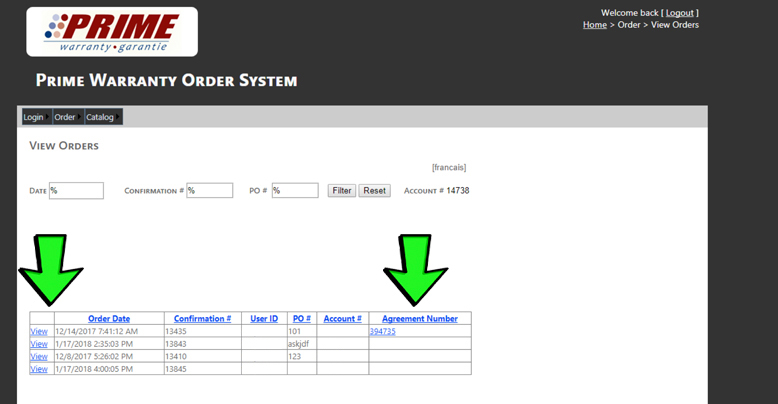Online Purchase Guide
To place an order for an extended warranty, follow these step-by-step instructions. If you have questions or need assistance, please call us at: (855) 595-6302 Monday-Friday 8:30AM to 5:00PM EST.
Before you begin, please make sure you have the equipment model number, serial number, date of installation, and the homeowner’s address handy.
1. To login to the Prime Warranty order system, click on the ORDER ONLINE link at the top of this page. We recommend right clicking on the link and opening the page in a new tab to follow these step-by-step instructions.
2. To log in, enter the username and password assigned to you in the Welcome letter you received after enrolling in the program. If you do not have a username click “Register” to create one.
3. After logging in, you will see the following screen. Hover over the “Order” tab and click “Add Order” in the dropdown menu to begin.

4. After clicking on “New Order” you will see the following screen. Begin by filling in the fields with your information and the homeowner’s information. Please note that you do not need to fill in the “Agreement Charge” field as this is optional.
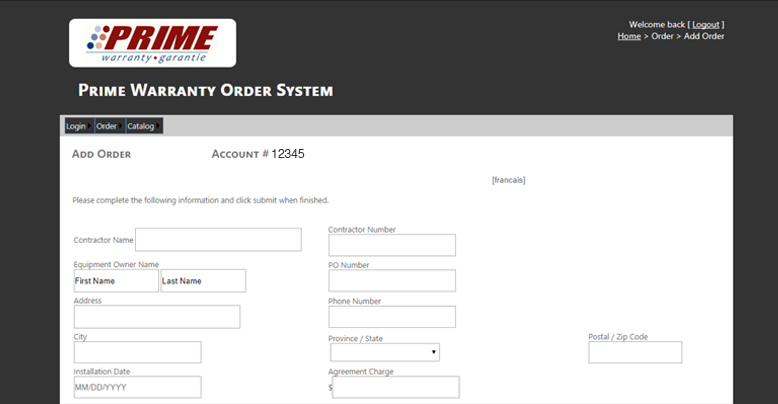
5. After filling in your information and the homeowner info, you will notice the “Equipment List” section will be highlighted in blue. Use the dropdown menus in this section to select the equipment type and manufacturer of the product you wish to register and add the equipment model and serial numbers. You will also see three boxes under the OEM Manufacturer Warranty section highlighted in blue; there is no need to enter anything in these blank fields. When you have completed your entry click “Enter”.
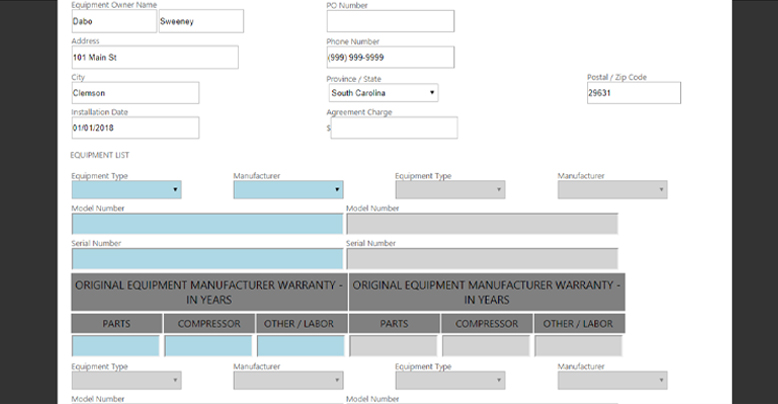
6. After filling in the first section and clicking Enter, the second section will highlight in blue. This section should be completed if you are adding more than one piece of equipment under the same warranty. e.g. A complete system that includes a heat pump and furnace, or a mini-split with multiple indoor units.
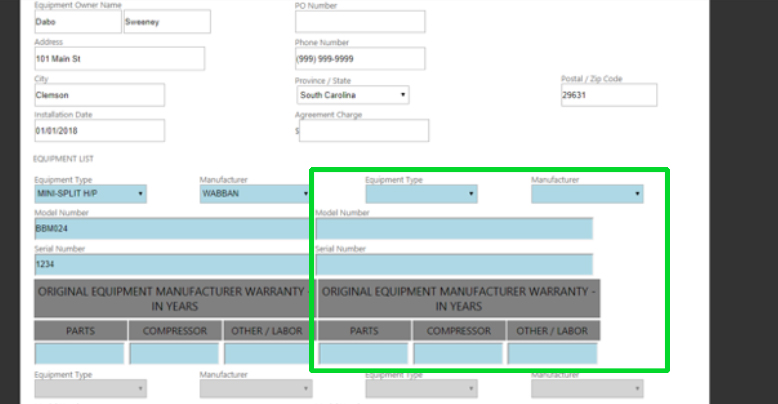
7. After entering the equipment information, select the order code for the warranty you wish to order from the drop down menu. To view all available warranty order codes and descriptions, click on the “Catalog” tab.
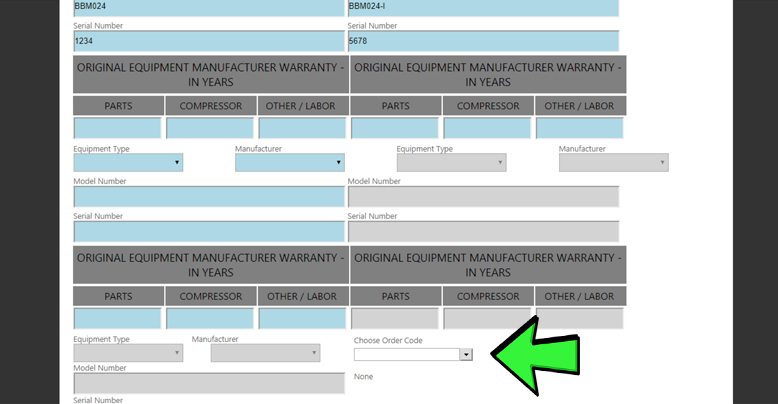
8. Make sure to verify the warranty you have selected is correct! After you have confirmed the selection click “Submit”.
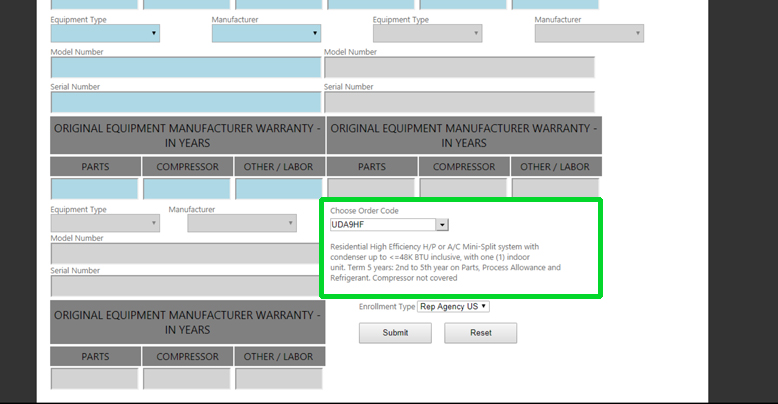
9. After clicking Submit you will see a confirmation number near the top of the page indicating your order has been recorded and is being processed. Prime Warranty will invoice your company for the warranty purchased. When Prime receives payment, the warranty will be activated.
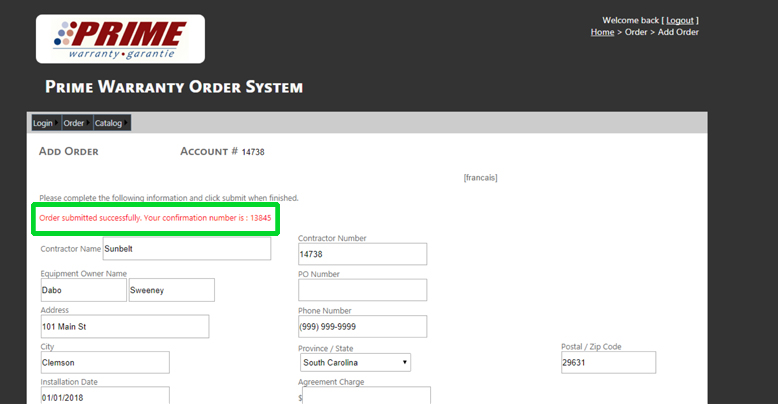
The Prime Warranty Order System also stores all of your warranty records for easy reference and management. Selecting “View Orders” under the “Orders” link in the menu displays all of your pending warranty orders. Clicking on a “View” link will open the order in process. Once the warranty order has been processed and activated, an agreement number will appear. Clicking on the agreement number link will open a PDF copy of the warranty contract that you can print and/or save to email to your customer.